| Last changed 30MAY2000 |
maX Manual

|
 |
Welcome to the official maX distribution!
This document is intended to help you getting started with maX. You should print it out before you download and install the maX packages and begin installing.
|
 |
What is maX?
maX is an X11 server for Apple's Mac OS X Server operating system. An X screen that's realised as a window on the system workspace enables you to start and display X applications on your system.
maX is the new name of Xnext³.
X?
Since Apple chose to name the new operating system Mac OS X Server, we're headed for some confusion here. The X window system is around for a long time now, currently in it's eleventh version, and it happens to have a server, too. Thi s is what X server refers to in the UNIX world. The X window system is commonly refered to as X11.
|
 |
So what is X11 anyway? It's the X window system (note that X windows is commonly used, but a wrong term) which is the GUI platform on UNIX and UNIX like systems. Linux, Suns Solaris, HPUX, and SGI's IRIX all use X as their basic graph ical user interface.
Although there are a lot of applications for MacOS X Server, and most of that software is by far easier to use and more advanced than many other applications, there is an enormous potential of small but really useful tools and utilities available for X that no one cared to port to other GUI platforms.
How it works
X11 is not an operating system but a graphical frontend. Basically all that is required to execute an X11 application is a program that's called the X server. This program provides X11 applications (also called X11 clients) with the potential to draw to the screen and handle events. maX is exactly this: it converts MacOS events to X11 events and re-directs X11 output to the MacOS screen.
Getting Started
Before you can start the maX application, some libraries and data have to be installed on your Mac OS X Server system. To be specific, you'll need fonts (X11 does not use Postscript fonts), application data, and the shared libraries in case you want to execute X apps locally from your MacOS machine.
You can download the installation packages from the maX download area.
You need to download the Xsystem package and install it. This package contains the base X11 system. The contents will probably not change in the near future, so when an update of the maX server is announced, it will probably not affect this pac kage--you don't need to install it again.
It's not really important where you install the system package, but /Local/Library will be suggested by the Installer and it is as good as any other place. If installing in a network of Mac OS X Server machines, /Network/Library could make more sense.
After installing the packages, it is highly recommended to run the maXinstall application, once as the Administrator to configure the system, then again logged into your own account to set up your own X11 data.
When the setup is complete, the installation program asks whether it should start up the maX application. It is best to answer "Yes", so you can see right away if the installation was successful. maX should come up with the typical menu bar at the top of the screen and a window containing a patterned background. Into this window all X11 applications will write their output -- you can view this window as the X11 screen. When you move the cursor over the patterned background of the window, it changes to a cross. This is the X11 cursor. It will change its appearance on X11 windows and buttons, but on the X11 workspace, it will look like this.
In a way maX is a regular MacOS X Server application. You can start it by double-clicking or from the Apple menu, hide it, or quit it; the usual keyboard shortcuts apply. You can even drag X11 applications onto the maX icon to start them . When quitting the maX application, all X11 clients will terminate as well, because they need the server to execute. maX reminds you of this fact when quitting while there are still X11 applications running.
Like the MacOS compatibility application that comes with MacOS X Server, maX can run in full screen mode, hiding all other applications; however the menu bar will still be visible, so you can change back to any other application at any time.
You can choose between the in-a-window and full-screen mode in the Preferences panel. It can be displayed by selecting the Preferences item from the Edit menu.
Details
Unlike MacOS applications, many X11 programs make use of more than one mouse button--in addition to the standard button a right button and a middle button are commonly used. Since Apple only provides for one button on their mice, maX has a way to simulate clicking other buttons. Clicking the mouse button while holding down the Apple/Command key tells maX to generate a click on the middle mouse button. All other modifier keys are used by one or the other X11 application. The F1, F2, and F3 keys are used to emulate the left, middle, and right mouse buttons.
Options
maX.app automatically executes an initialization script when starting the server. You can set the file to be executed in maX.app's preferences; by default the file .xinitrc in your home folder is used (this file may not exist in your hom e folder; in this case the maXinstall will install a default file). Please note that the xhost command doesn't work when placed as the first command in the xinitrc file. Also it's worth to mention that the xinitrc script is executed by the csh, so if you put shell commands in, use csh's.
Remote Execution
You might know the NSHost feature of MacOS X Server, where you can display the output of an application on a remote host. X11 offers exactly the same feature using the -display option added to the command string. So you're able to execute X11 applicat ions on a remote UNIX system and have the user interface appear on your maX server running on MacOS.
Bug Reports
If you discover a bug or would like a feature to be implemented, please inform the author.
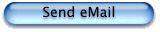
Shareware
maX is shareware; if you want to use the software, you have to buy it. The registration fee is US$ 30 (or 60 DM, if you like) and is subject to change in the future. Your license however will be valid for the current maX distribution and all future versions. Unless you register maX, a reminder panel will come up frequenently; other than that, the application is fully functional.
Please contact the author for details or fill out the registration form (you can open it from the Help menu of the maX application as well).
Send registration forms to:
Stefan Leuker
Dümperstrasse 14
44229 Dortmund
GERMANY
eMail: sleuker@web.de
Once you get the license key, you can enter it in the License panel (available from the Help menu). This will stop the reminder from popping up.
|
 maX 3.05 beta 3 Manual maX 3.05 beta 3 Manual |
Copyright © 2000 Stefan Leuker |
Legal matters
The X logo, X, and X Window are trademarks and X Window System is a registered trademark of The X Consortium
MacOS is a registered trademark of Apple Inc.
Display Postscript is a registered trademark of Adobe Systems Inc.
All other trademarks belong to their respective owners.
|